Group Users
The Group Users screen is used to add users to, or remove users from a Group.
To access the Group Users screen:
- In the Group List, locate the row representing the pertinent Group and, on that row, click Users.
The Name and Description of the Group are displayed for confirmation immediately beneath the Group Details sub-header.
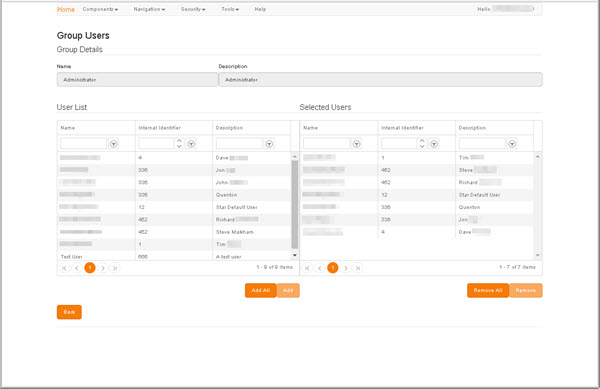
The User List, on the left, presents a list of every available User. The Selected Users list, on the right, presents a list of every User currently granted membership of the Group.
To locate an existing User, in either list:
- Use either the filters in the column headers or the scroll bar and the page navigation controls in the grid footer (for details, see Column Filters and Page Navigation).
To add one or more selected users to this Group:
- Use Shift or Ctrl+click to make your selections in the User List, and then click Add.
- The selected users are added to the Selected Users list.
To add all of the available Users to this Group:
- Simply click Add All.
To remove one or more selected users from this Group:
- Use Shift or Ctrl+click to make your selections in the Selected Users List, and then click Remove.
- The selected users are removed from the Selected Users list.
To remove all of the Users from this Group:
- Simply click Remove All.